Celtic Knot Kits
What you need:
*A graphics program capable of opening more than one image at a time.
*My Celtic knot kit is available FREE but if you want to link, please
link to this page rather than to the kit. I seldom do anything noteworthy so I'd like credit if someone
actually likes the idea. This could probably be done as tubes by someone more advanced than I.
*The basic directions are located at Marc Wallace's site. (Site is no longer extant, see basic
instructions at bottom of previous page.) I used his directions and then created the kit to facilitate
translating the resulting knots to my web site. My directions are to familiarize you with using the
pieces. You should start with the "easy" kit on the previous page.
In the kit, you will find:
*a small graphpaper-type background
*two short straight lines (diagonal)
*three pieces of the corner
*a short curve
*a long curve
*two "fillers"
*a long straight line (horizontal)
*an "overpass", and
*an elbow
*(there is also a blank square for erasing mistakes)
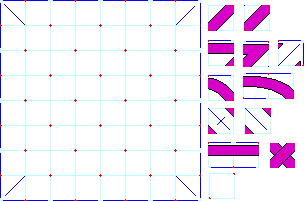
The basic directions for the kit are:
*Match the red dots and blue lines to their counterparts on the graph.
*Take care to note that only one piece has a corner formed by two blue lines.
*I have included several pieces which are identical except for dots and lines.
This particular pattern does not look good with irregular horizontal or vertical lines.
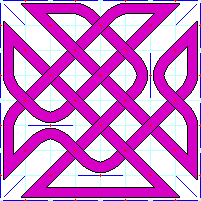
Much of this will depend on which program you are using. I have started you off with an 8x8 grid, which is considered a 4x4 knot grid because it takes four cells to make a square.
Open the graph background, DUPLICATE it, close the original and zoom in to at least 200%. This
graph already has the corner guidelines on it (they are necessary). You can leave it as it is or add more
guidelines. This pattern is less forgiving than the "easy" kit and works best when exactly symetrical. It does
not work well on an odd-numbered knot grid (i.e. 10x10 or 14x14) and such grids seldom produce a single knot.
(I can't say never but have never managed one myself.) If you use a solid "X" in the middle, here will be no
joining and you will end up with 4 seperate leaves.
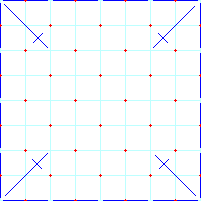
Open the first piece, 01smshrtstrt, and copy it. Close the original.
Look for the places on the graph that have two red dots with no blue lines and paste the piece between
the dots. When you have pasted to all the places that look right, paste the piece one more time and rotate
it 90 degrees. Copy it again. Now go paste it some more.
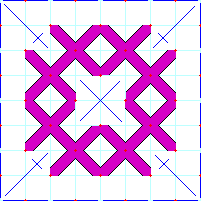
When you have all these pieces in place, go to the next piece - 02smshrtstrt. The only difference
is the blue dot in one corner. Depending on your guidelines you may not need it. Once you get the hang of
it, you won't need these guides and can use 01smshrtstrt only.
Now it's time to do the corners. There are three pieces which make up the corners. Each piece will
be used only once in each rotation and/or direction unless you use a vertical or horizontal line close
to the edge. NOTE: 03corner.gif will fit into other places but it is a corner piece only.

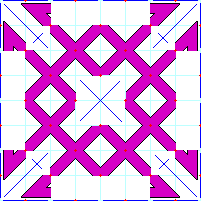
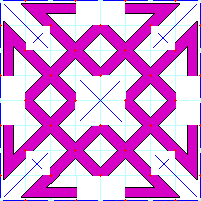
Then, do the curves. Paste, rotate, paste, mirror, etc... If you have used horizontal or vertical
guidelines, you may need to use the long curve. The long curve is used when there are two cells between
a crossing and a line end. The long straight piece should not be used unless you have two consecutive
guidelines.
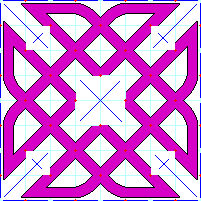
Finish the center.
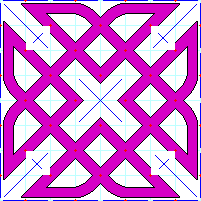
The last building block is the filler in the corners.
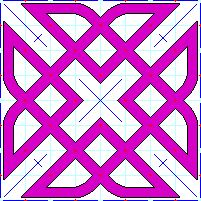
Now the outline is complete. The overpass should be applied according to Marc's directions. Match
the center dot and the four blue lines.
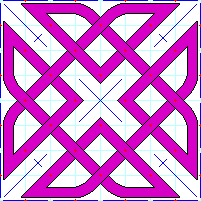
Erase your lines. Most programs have a color replacement tool. Choose your
eyedropper and sample the white for the background and sample the red for the foreground.
Set the color replacer to a small diameter and replace the red outside the knot with white. Now
you can change your tool to a much larger size and replace the red inside the knot with purple (pink?). Do the
same for the dark blue and the light blue. If you want to change the color of the knot, use your fill tool.
(This is when you find out if you actually have one knot or several.)
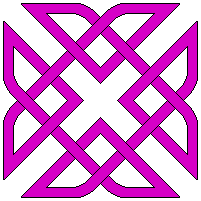
NOTE: The chrome knot on the previous page was created by drawing one leaf then rotating, copying, and pasting it back onto the picture before doing the overpasses. This process eliminated the space between the leaves. The limit of modifying you can do, depends on your imagination. If you create a nice one using these methods, please allow me to post it on these pages.
Some examples:
The image on the left shows what happens with no crossings. The one on the right shows a center created
with additional pieces from the kit with thinner lines. The image below is a bit bigger and shows the
difference between two short curves with a straight piece, top center, and two long curves, bottom center.
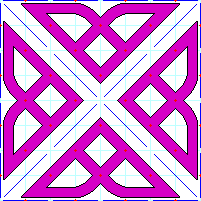
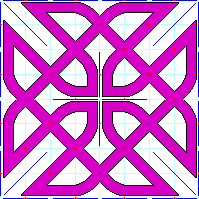
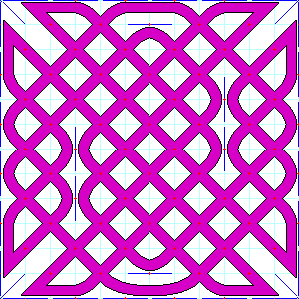
One more TIP. I created a 3 x 3 piece for the corners instead of having to paste all those little
pieces all the time. There will be many times you can copy and paste a larger area but there a lot of
times that you cannot.

If you have trouble with my directions, please give a holler.