Set up Composer
Now you have a new browser installed on your computer but we actually only want to use a part of its package. If you prefer, you can tell SeaMonkey to open Composer instead of the browser.
- In the Menu at the top of SeaMonkey, CLICK Edit, then CLICK Preferences

- In the left Menu, CLICK Appearance.
- Then CLICK to UNCHECK the first box and CLICK to CHECK
Composer. CLICK OK. Now when you double-click the icon on your desktop, Composer will open. OR see next step if you want the browser to
open first.
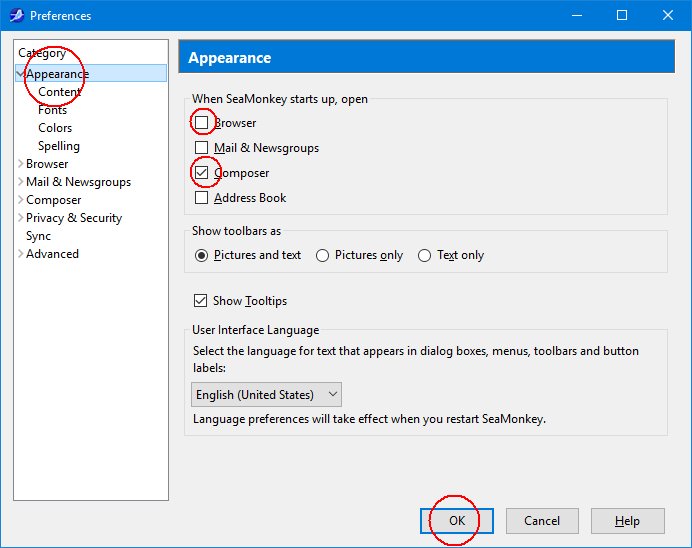
- In the BOTTOM LEFT corner of SeaMonkey (and all its components), you'll find a row of 4 icons. The
globe is for the browser, the envelope is email, the pen and pad are Composer and the green people are for the address
book (contacts). CLICK the pen and pad for Composer.
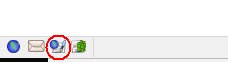
- CLICK the square in the top right corner of this new window to maximize it.

- OPEN Preferences again (see Step 1).
- CLICK New Page Settings then TYPE your name in the box and CLICK
Use custom colors. You don't need to set them right now but these settings will remain until you change them. CLICK OK
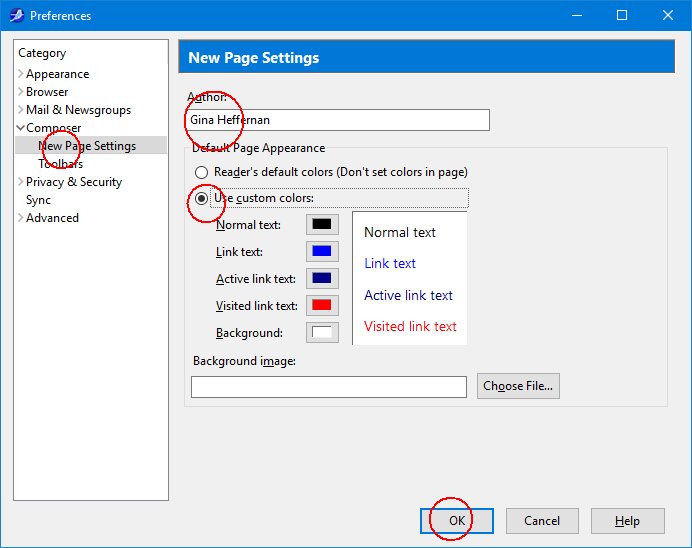
- CLOSE both SeaMonkey windows and we're ready to get some FTP software.