How to Copy and Paste
There are several ways to Copy and Paste on a PC, you just need to decide which one is most comfortable for you.
NOTE that there is a difference between COPYING text and MOVING text. If you want to COPY it, CHOOSE Copy. If you want to MOVE it, CHOOSE Cut.
Method 1, point and click
- HIGHLIGHT the text you want to copy or move by CLICKING and DRAGGING across
it. This means click either immediately before it or imediately after it and WHILE HOLDING DOWN YOUR MOUSE BUTTON, move
your pointer to the other position and RELEASE THE BUTTON. You DO NOT need to go in a straight line as long as the text you want is highlighted
when you you release the mouse button. You may need to practice this several times. For a very large BLOCK of text, you can
move your mouse diagonally or vertically - no need to mouse over each row. For a single word, in most apps, you can simply DOUBLE-CLICK it.
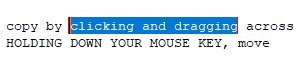

- When you have your text highlighted, CLICK (up top) the Edit menu and CHOOSE Copy or Cut.
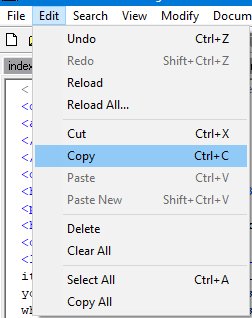
- MOVE your pointer to the new position (perhaps in a different
window) for your text and CLICK. Then CLICK Edit and CHOOSE Paste. Check that you have the blank spaces before and after, if needed, and that the spacing is
correct in the original spot if you used CUT. (I usually highlight and move ONE space with the text.)

Method 2, right-click
- HIGHLIGHT the text you want to copy or move.
- HOLD your pointer over the highlighted text and RIGHT-CLICK.
CHOOSE Copy or Cut.

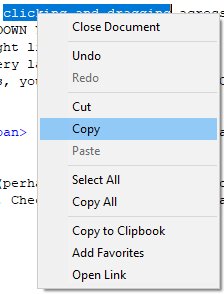
- MOVE your pointer to the new spot for your text and CLICK, then RIGHT-CLICK and choose Paste.
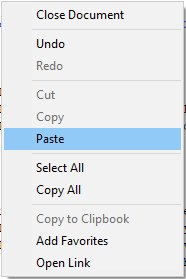
Method 3, keyboard shortcuts
- HIGHLIGHT the text you want to copy or move.
- HOLD down the Ctrl key on your keyboard and press the C for Copy or X for Cut.
- MOVE your pointer to the new spot for your text and CLICK. Then Ctrl V.
Method 4, click and drag
- This is a quick one for moving things around in one document or for moving objects on your desktop.
- To move text in a document, HIGHLIGHT the text you want to copy or move.
- HOLD your pointer over the highlighted text or other object, CLICK and WHILE HOLDING DOWN YOUR MOUSE BUTTON, MOVE your POINTER to the new position. If you want to copy the text, hold down the Ctrl key while dragging. This is another one that takes a little practice. Back to Arrange your Windows.